How To Recover Deleted Whatsapp Messages On Iphone
"I was just deleting all the useless chat threads in my WhatsApp, but I accidentally ended up deleting some really important messages as well. How do I recover my deleted WhatsApp messages?"
We've found that the above-given question is often posted in various different forums across the internet. I'm sure most of us can understand the anxiety that takes over when we accidentally delete a really important message. And since WhatsApp has quickly become the prime means of communication, most important information and interesting texts are exchanged over this medium. Losing them can be quite a pain, it's like losing a part of your memories!
However, fear not. We have some solutions lined up for you. Read on to find out how to recover WhatsApp messages on iPhone.
- Part 1: Recover WhatsApp Messages using iCloud
- Part 2: Backup and Recover WhatsApp Messages directly
Part 1: Recover WhatsApp Messages using iCloud
One of the most commonly used methods by which to recover anything on the iPhone is through an iCloud backup. If you have the setting enabled to regularly back up to iCloud, your iPhone would constantly keep updating the iCloud backup. Alternatively, you can backup to iCloud manually as well. If you've availed of this backup method, then you'll be able to recover WhatsApp messages using iCloud.
How to recover WhatsApp messages using iCloud:
Step 1: Erase all content.
Go to Settings > General > Reset. Select 'Erase all content and settings.' You might be asked to enter your Apple ID and Password, and the whole process may take a while.

Step 2: Follow the Setup.
Your iPhone will have to be installed anew. This means you'll have to follow the setup until you reach the "Apps & Data" screen. Click on "Restore from iCloud Backup."
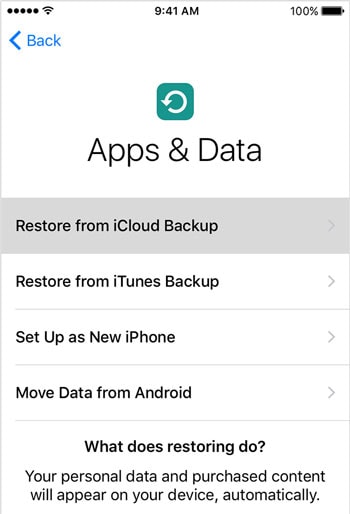
Step 3: Choose iCloud Backup.
You'll be asked to sign in to your iCloud using your ID and Password. Following that, you'll find a list of all your backups. Choose the one you would like to restore. A progress bar will show up, indicating that your backup is being downloaded. This process may take a long time, depending on your internet quality and the space of the backup file.
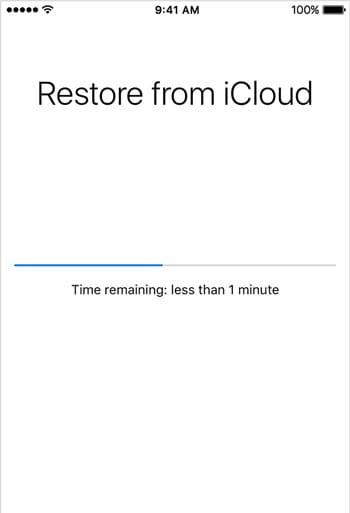
Step 4: Recover deleted WhatsApp messages!
Finally, you can start accessing your iPhone. All the restored data will keep updating in the background so keep the iPhone connected to the internet. You can now access WhatsApp and wait for all your messages to come back!
However, as you can probably tell, this method is extremely inconvenient and would take a long time, and could lead to further data loss. For a detailed list of drawbacks of iCloud backup, read on.
Drawbacks of iCloud backup:
- You will not be able to selectively decide which WhatsApp messages you want to recover.
- You won't be able to view your backups before downloading them.
- You won't be able to isolate just your WhatsApp messages to recover. You'll have to download the entire backup file.
- Finally, the entire backup file will replace your current iPhone. This means that in an attempt to recover old deleted WhatsApp messages, you might lose other vital files.
If you'd like to find an easier method of restoring WhatsApp messages, without data loss, then you can read the next method.
Part 2: Backup and Recover WhatsApp Messages directly
This is an alternative to the previously mentioned method. If you'd like to make a WhatsApp backup manually, then you can use these methods.
Backup WhatsApp messages:
- Go to WhatsApp Settings > Chats > Chat Backup.
- Tap 'Back up now.' You can even tap on 'auto backup' and choose the frequency with which to create backups.
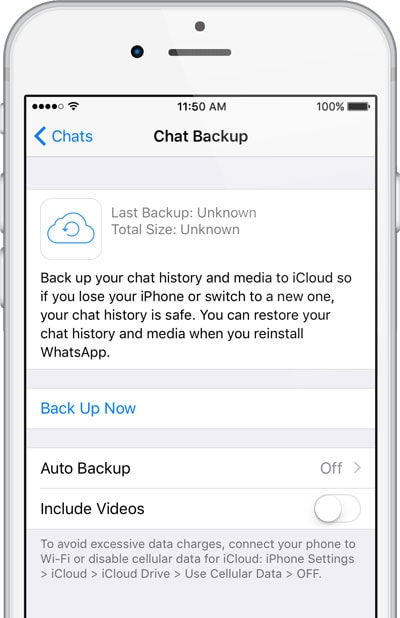
Recover WhatsApp messages:
- Go to WhatsApp Settings > Chats > Chat Backup. Check the timestamp of the last backup. If you feel that backup has the necessary messages, you can proceed with this.
- Delete WhatsApp and reinstall it from the App Store.
- Verify your phone number and then restore the chat history from iCloud. You can only restore them if you have the same phone number as your previous account.
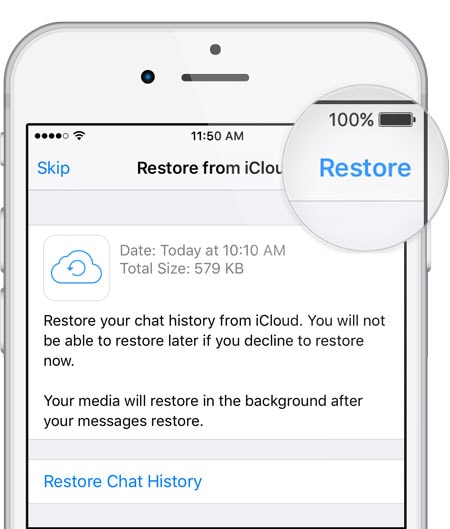
This is a far better alternative than restoring messages directly from iCloud as it doesn't involve your entire iPhone being reformatted, however, this is also far from ideal. You have to delete your WhatsApp and download the previous backup file. In the process, you may lose the more recent WhatsApp messages. If you want to find a means of selectively choosing the WhatsApp messages to restore, without any data loss, then read the next part.
So now you know that there are different means of recovering deleted WhatsApp messages. We recommend using third-party software such as Dr.Fone, recommended above. But you can also restore directly from iCloud as well, however that procedure will be extremely time consuming and you would run the risk of further data loss, as explained in the earlier section. Dr.Fone helps you selectively choose WhatsApp messages you would like to restore and ignore the rest. Do let us know down in the comments if you found this guide to be helpful. If you have some other means of recovering deleted WhatsApp messages, we'd love to hear them!
How To Recover Deleted Whatsapp Messages On Iphone
Source: https://drfone.wondershare.com/whatsapp/retrieve-whatsapp-messages-on-iphone.html
Posted by: nguyenbahe1939.blogspot.com

0 Response to "How To Recover Deleted Whatsapp Messages On Iphone"
Post a Comment